Bonjour et bienvenue dans ce nouveau guide pour prendre en main Les Sims 4. Aujourd’hui, nous allons nous intéresser à la Galerie, cette fonctionnalité du jeu qui vous permet d’échanger vos créations avec les autres joueurs, qu’ils soient sur PC, Mac ou consoles.
Open the gallery
The gallery is available at almost any time in the game, just click on the icon with the small pictures at the top right of your screen or press the F4 key.
Once opened you will have three tabs. The first one called News shows you what's new in the game at the moment, lists the creations that Maxis has bookmarked and gives you some figures about the game.
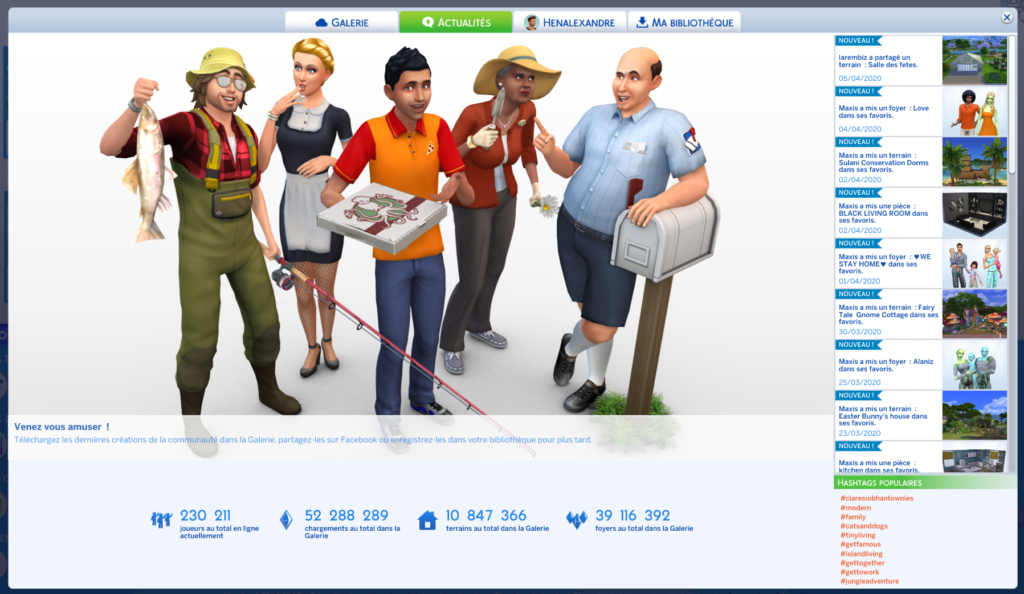
The second is the Gallery itself, where you can see the creations of other players.
Finally, the library contains everything you have shared but not (yet) uploaded. We'll come back to this in more detail later.
Find creations
When you are in the Community tab, you will see here the most recent creations. On your left, several filters allow you to narrow your search. You can choose to display only homes, lots or rooms.
An "Advanced" button lets you further refine your selection. This is also where you can tick the "Include creations with custom content" box. This will allow you to display content created with mods or CC. They won't be downloaded into your game, but take a look at the description of the creation - links to obtain them may be specified.
If you have a more or less precise idea of what you are looking for, the search field at the top of the page allows you to display the creations according to a name, a hashtag or with the name of the creator.
Download creations
Once you have found what you are looking for, click on the creation you are interested in and a window will open with the details of it. You will see its name, details about its creator, comments from players and possibly a more precise description of the field or home.
A list of extensions required for the content to work can be specified on this page.
The buttons at the bottom of the page allow you to save this creation in your library, add it to your favorites, report it or download it.
If you play on consoles, remember that there is often a delay between game updates on PC and consoles. Therefore, creations made with content that has not yet arrived on Xbox One or PS4 cannot be installed.
Upload creations to the gallery
Now that you know how to upload content from The Sims 4 Gallery, let's see how to share your creations.
Sharing a lot, a house or a room
When you are in Construction Mode, you will find a small icon at the top center of the screen. Shaped like a folder, it allows you to share a complete plot or a single room. Click on it and the game will ask you for various details about your creation. You can fill in the fields that have not been filled in by the game.
At the bottom, two buttons interest us. On the left, the cloud icon allows you to share the plot on the gallery. On the right, again the folder icon allows you to keep the creation in your library. This is your personal space so that you can put your terrain in another part for example.
Share a Sim
From the Create Sim you have the possibility to send a home to the Gallery. It works the same way as for the lands. In the upper right corner, a button with an icon allows you to share. By clicking on it, you can define the details, a description,...
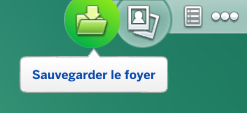
At the bottom, two buttons interest us. On the left, the cloud icon allows you to share the focus on the gallery. On the right, again the folder icon allows you to keep the creation in your library. This is your personal space so that you can reuse the focus in another game for example.

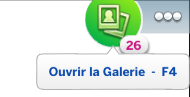

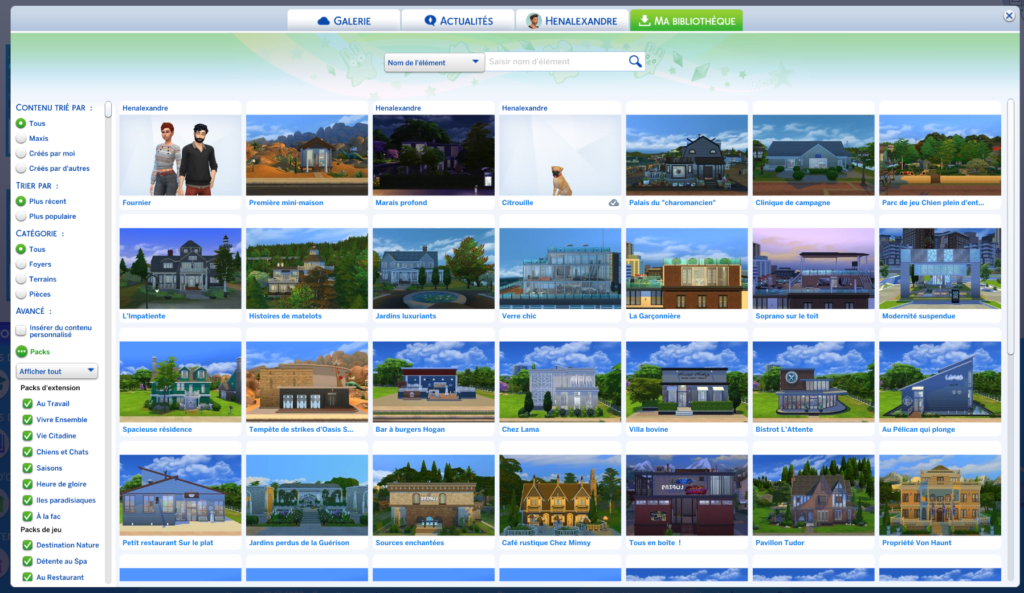

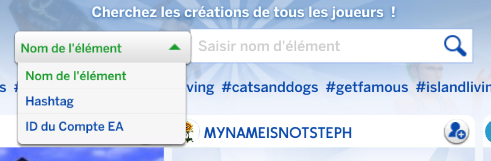

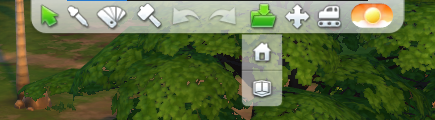


Hello,
Are you of legal age? Minors do not have access to the online features. Same thing if you have the "classic" edition of the game which allows old computers to start the game.
Hello, I don't have access to the creations of other players in the gallery, only to my library.
Thank you
I don't know your computer so I can't tell 100% but it seems most likely
So the fact that my computer is too old I could never access the gallery?
One does not prevent the other. The classic version is installed in addition if your computer is too old, you have explanations here : https://answers.ea.com/t5/Les-Sims-4/FAQ-sur-Les-Sims-4-Edition-Classique/m-p/8415129#M23299
I use the deluxe version though
Hello,
The "Spark'd" tab is gone. If you don't have access to the gallery, make sure you don't use the "Classic" version of the game, which allows older computers to run the game but does not give access to the gallery.
I have the same problem as the person above but I don't understand, what is the Spark'd tab?
Hello,
You are in the Gallery and not in the Spark'd tab? It's the "event name" that makes me think so.
Hello, I can't find the content of other players. In my drop down menu, I have "Hastag and event name" for what is the ID I do not have the option.
I don't know how to do it, can you help me?
Thank you
Thank you so much this was very helpful!!!