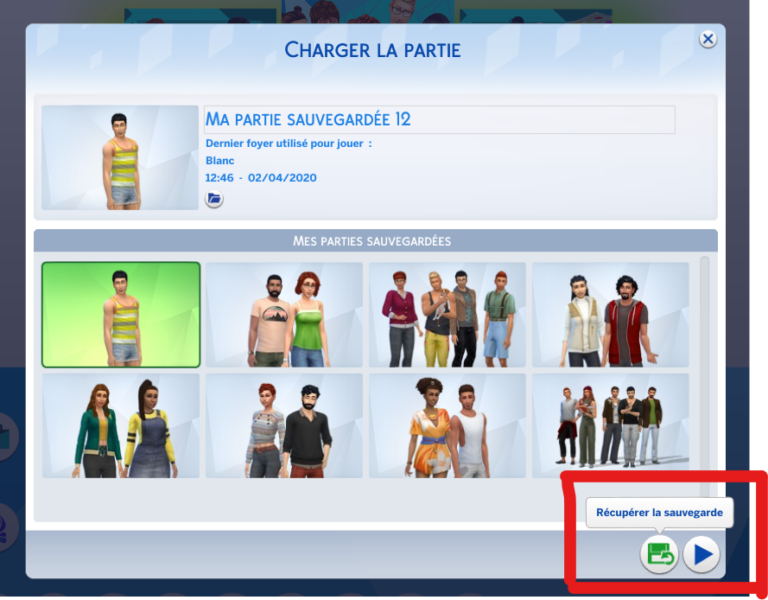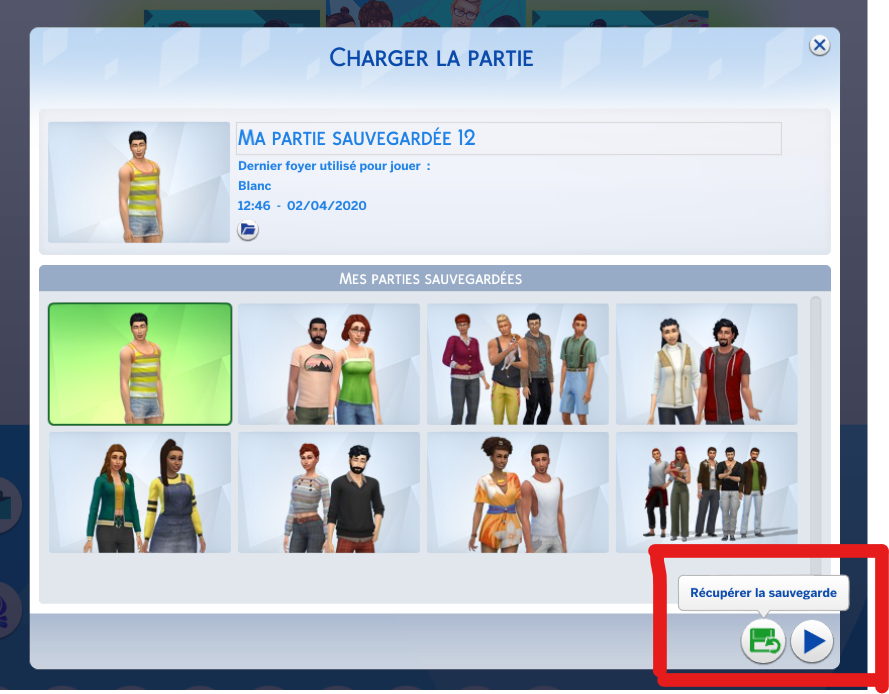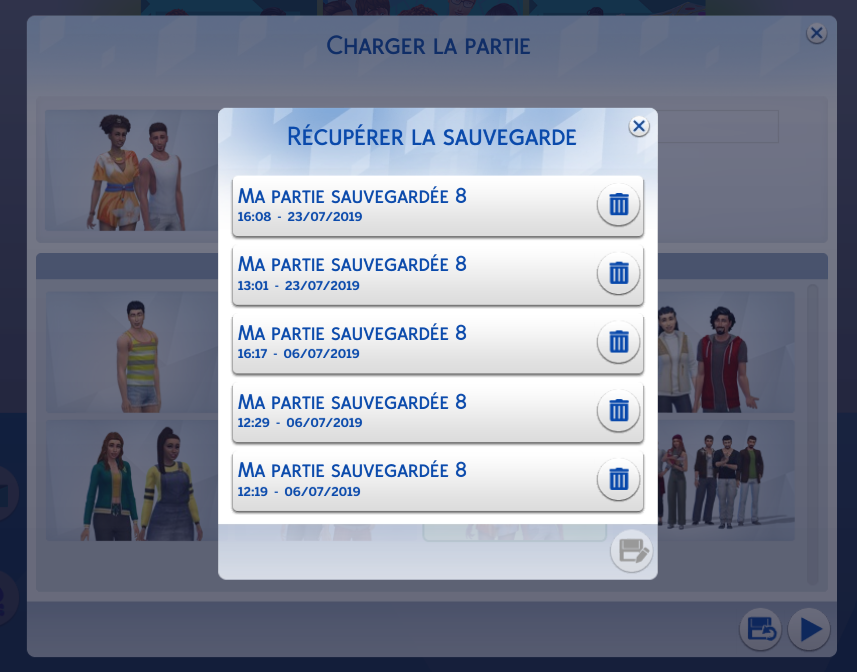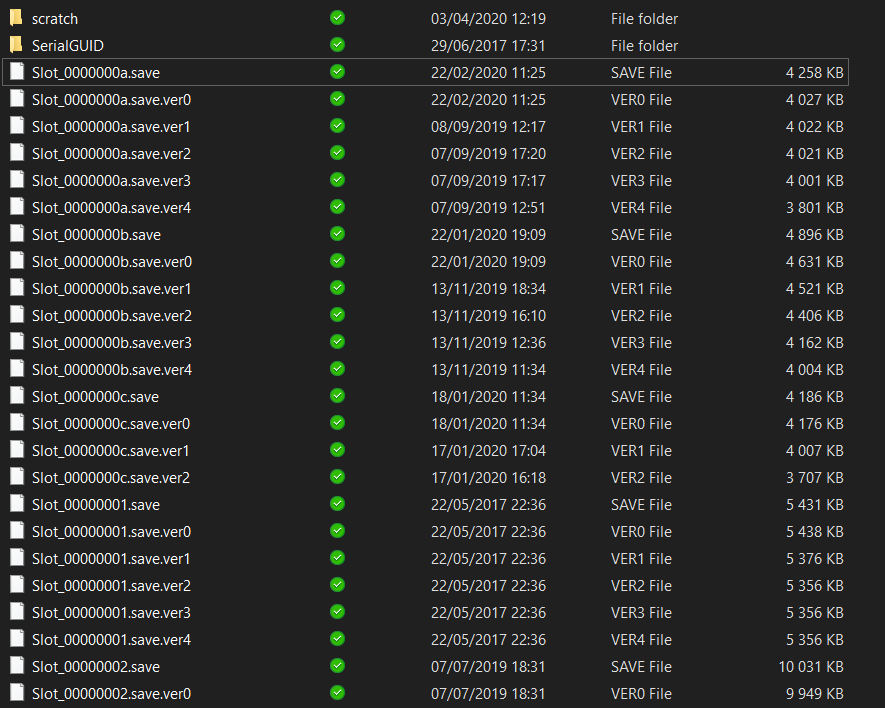If you're having trouble with one of your games, or simply want to go back in time, you may be wondering how to return to a previous state of your savegame in The Sims 4. Here's a quick guide to help you find your way!
The simple method
For some time now, it has been possible, directly from the main menu of the game, to restore a savegame. To do this, click on the "Load Game" button, select the savegame you are interested in and click on "Recover Savegame".
A new window will open allowing you to choose the moment you want to go back to. You will have to find the date and time of the recording.
The complicated method
Before you could restore your games directly from the game, it was possible to do it by fiddling around in the game files. If for some reason you can't go through the GUI, here's how to recover your save game manually.
Let's open the relevant folder: Documents/Electronic Arts/The Sims 4/Saves. Here you'll find all your game files. Each Slot_000000[number] file group corresponds to a game. You'll have gathered from the file names that 6 versions of each game are kept.
Start by making a safe copy of all these files. Just in case... Next, you'll need to find out which game you want to restore. If you can run the game, the "Load Game" menu will show you the file name of your game.
Otherwise, you'll have to find your way around with the time the files were created. It's more complicated but hey...
Once your target is identified (we chose here the Slot_00000003), rename the file Slot_00000003.save to Slot_00000003.save.old
Then rename the file Slot_00000003.save.ver2 for example, if you want to recover this version of the game, to Slot_00000003.save
You can then launch the game and test if your savegame is back in the right place. You can redo the manipulation with ver1,2,3,... if you made a mistake.