Sims 4 Studio
The Sims 4 Studio is a software that allows you to create customized contents, recolors, objects, poses. It also allows you to manage the mods you own and to update some broken contents.
Hello Amazons! Do you like to discover new faces, new adventures, new landscapes? And as simmers, do you also like to discover new tricks that are super practical, super easy and that save you precious time with your game?
So, come, take my arm, I'll take you to the RE-discovery of the Sims 4 Studio !
But what is the Sims 4 Studio? In fact, it's a software program for The Sims 4, which the creators use to create customized content (recolorations of clothes, in-game objects, pose creations...) for the fourth installment of The Sims 4. But recently, a topic created by NibletteI've discovered a whole new side to it!
So I've learned that, thanks to this magical little program, you can also easily visualize the CC you've downloaded in 3D, and decide whether you like it or not, whether you want to keep it or not. Because yes, in addition to viewing it, you can also manipulate it, to correct it for example (Grrr, that damn "script error") or simply delete it super-easily, if you don't want it anymore. Nice, isn't it?
Want to know more? Well, let's hear from the people who know best: the power users! It's your turn, specialists!
- Linette
First of all, Choute tells us a little more about this software that she A-DO-RE!
1/ Hello Choute! On the topic about the S4S, you say you love it. Why do you feel so strongly about it?
The Sims4Studio is simply magical! I'm a compulsive dowloader, so I download everything I can get my hands on! But who doesn't get fed up with that useless clown costume that was downloaded just to take a photo for a challenge? That's where the S4S comes in: I can immediately see all my downloads and sort them out before I've even said Motherlode!
I don't talk about these downloads that bug: same thing! Deleted in one click!
After that, you need a minimum of organization. I classify my downloads by category so I can find my way around and manage them more easily. It's also ZE tool for creating your own personalized charts!
2/ Is it really that easy to use?
Yes, it is! First of all, it's in French: a good point!
Want to sort your content? Go to "My CC", and everything magically appears!
Would you like to have your own picture with your beautiful face? Nothing could be simpler: Redefine object, and you'll create endless pictures! Now I need to tackle the poses and CAS. In any case, I can't recommend it enough!
Next, a brand-new user, Little_Lams, explains how you can easily correct out-of-date personalized content.
1/ Hello Lams. You recently discovered that you can sort your CC with Sims4 Studio. So, what do you think? Are you convinced?
I was looking for an easy way to sort my CCs, because it's a time-consuming process. I often tend to delay sorting and the CCs pile up in the meantime. I'd heard about the Sims 4 Tray Importer, but the idea of having to go through the CUS and put all the corrupted or useless CCs on a sim... well, I didn't really like the idea.
And then, when I came across the topic written by Niblette (after she gave me the link, following a corrupted CC in my game), I opened the Sims 4 studio straight away. I'd already downloaded it, so one day I'd start recoloring paintings. And that's when I noticed that I'd never bothered to explore this program, which is used not only to create, but also to compact CCs together into a single package, and also to fix objects following updates.
The icing on the cake: you can view all CCs on mannequins (for CUS items) or purchase/construct world items. You can edit them by choosing not to make them usable for NPCs, for example, or delete them with a single click. You can even decide to remove certain swatches (for the French, we call them colors! Editor's note).
In short, I was delighted, because sometimes, out of a wallpaper kit found at a designer's, only one or two in the batch appealed to me, and I found that certain elements weighed down my game. In the end, I went from over 8GB of content to less than 5 thanks to this program. And I'm still sorting it out.
Personally, I'm delighted. It saves me time without having to look for the names of CCs to remove in my folder (which is well sorted by category), and I can open my game just to play or create. I must admit that the idea of opening it just to remove CCs... didn't appeal to me at all. When I open my game, it's to play or create and nothing else.
2/ You also told us that you were able to correct some CC? Can you explain us what it consists in?
Sometimes, when you download... I'd say a mirror or a new lamp, once you're in the game, you can't use it. When this happened to me, I told myself I'd just have to wait for an update from the creator. This isn't always the case, especially when they take a sims break or stop creating altogether. In such cases, I had to resign myself to uninstalling the CC. But just opening Sims 4 Studio solves the problem.
Let's take the example of a lamp that cannot be placed in play. The procedure is quick and easy. I open Sims 4 Studio and go to the tool tab, Batch Fix, Objects, and click on Fix CC Light Tuning.
A dialog box opens (make sure the correct folders are specified) and I click on Run.
When it's finished, the program tells me how many lamps have been updated and whether any failed. You use the same procedure for mirrors. In the menus, you can also see that you can update bookcases for the toddler patch, fix televisions for video games or even children's beds to make sure you have the monster under the bed.
If you ever have a CC that seems corrupted since the update (and that you liked), don't panic. Use Sims 4 Studio before throwing it in the garbage can. In the CUS tab, I click on "Update CAS CC for all genders" and that's it.
The program will also tell you how many CCs have been updated, and if any could not be.
It's a great way of resolving compatibility issues after a patch. Not always, but the procedure is so quick and simple that it would be foolish not to check whether or not Sims 4 Studio can fix the problem.
3/ Did you have any difficulties in learning how to use S4S?
Honestly? Not at all. I find it rather easy to use and intuitive. But I have to admit that I struggle with English. I think the tool must be harder to get to grips with for someone who has no notion of English at all (which is the case for very young players, for example).
As the editor of the Gazette, I will add a precision: The S4S can be easily set to be translated into French. Of course all the menus are not translated, far from it, but it's still possible to understand!
Finally, here's the main part of this article. Rope (but no, he's not the big one!), explains in detail all the procedures he uses to sort the CC he downloads, and then compact it so that the game has fewer files to read, and consequently, crawls a lot less! Hang on to your hats, it's dense, but highly instructive!
1/ Hello Rope. We know that your CC is well organized, tidy, sorted. Would you be willing to tell us a little more about your organization?
My downloads folder is organized like this: at the root, you'll find all the various mods that modify the game's gameplay to a greater or lesser extent, such as the Master Controller, the Pose Player, or any other mod in this vein, since they don't need to be compacted (since these mods are updated with every patch, practically). Then there are four folders (CAS / BUILD / Replacement / TEMP)
First, the CAS and BUILD folders, which contain all Sims creation and construction mode elements, neatly sorted and compacted. We'll come back to that later.
A Replacement folder for all those mods which, for example, modify textures, correct meshes, in short, all those small modifications which, unlike gameplay mods, rarely need updating. If you wish, you can compact these files together.
(Note: this is also known as CC default, and replaces rather than adds to the game's CC. EDITOR'S NOTE)
And finally, most importantly for the article, a TEMP folder, which contains in bulk everything I've been able to download recently, and which I haven't yet sorted or tested in game. I also put poses here in bulk, when I need them for an image, as I don't usually keep them.
2/ And so, when do you use the S4S to sort it all out? And how do you do it?
In general, I let things accumulate in this folder until I have about a hundred files, before sorting them out. Since I'm already pretty selective about the content I download, this can take a while. Occasionally, I'll delete a few things if I quickly realize in-game, for example, that this latest T-shirt I've found really doesn't look as good as it does in the presentation images. But in general, I don't touch anything before sorting.
To do this, I'm going to use the "MyCC" tool in Sims 4 Studio to view and remove content that doesn't fit. In general, it's a good idea to also check the rendering of the content once it's in-game, since some defects on meshes or textures aren't visible in the Studio. So if you haven't yet had a chance to use a haircut or clothes and you're in doubt, don't hesitate to launch the Sims to check. Once this is done, close the game (you can't touch your packages while it's on), and delete the relevant content in My CC, simply by clicking on Delete.
I take this opportunity to change a few sorting options by checking or unchecking little boxes in the left-hand panel (don't forget to click on "Apply to all color charts" and save), to review the sorting of certain decorative elements, and to remove colors with English lettering from a few objects or garments (by clicking on Remove Palette once the color is selected in the right-hand panel again).
3/ I also know that you compact your CC filesIn other words, you collect them all in a single file. The big advantage of this is that it makes the game run much more smoothly. Can you tell us how you do it?
Yes.
Once I've sorted my contents, I'll compact them, once again using the Sims 4 Studio tool.
I separate the content for the CAS, and the content for the construction mode, and then compact them separately.
I keep all the original files in another folder, sorted into different folders bearing the name of the compacted package. By keeping these original files, with an approximate date of download, I have less difficulty in finding them, should I ever need to replace something, for example, following an update that caused a problem. If the case arises, I simply replace the file in the folder with the new, corrected version, then recompact the contents of the folder together, quite simply.
In my example, once I've sorted the content I downloaded at the end of September, I have around 30 files left for the construction mode. In general, up to 200 files or 300MB of content can be compacted together without too much trouble. With so few new files, I check the folder where I put the content from the previous month, August, which is called Build_PACK_17_08. It contains around a hundred packages for 170MB, so I add the new files to the folder, before compacting all the files. I overwrite the previous Build_PACK_17_08 file in The Sims 4\Mods\BUILD.
If the August folder already contained too many packages, I would simply create a new folder, Build_PACK_17_09, and a new package named the same way. In the same way, I would have added the content downloaded this month.
Once sorted and compacted, my TEMP folder is empty again, waiting for new downloads.
Wow! Thanks a lot Rope for all these explanations! And... happy downloading then!
And thanks also to Choute and Little_Lams for their clarifications on the various features of the S4S! It was very informative!
This is finally the end of this long, long article! But admit it, you've learned some pretty interesting stuff, right?
So I hope that, with all these explanations straight from some of our S4S specialists, you'll no longer be afraid of this wonderful tool that does so much to help you!
Think about it! Thanks to it, you can sort your CC without even going through the game, compact it, or even correct it!
It's enough to give our sims 4 game a whole new lease of life! And isn't that what everyone dreams of? Ain't life grand?
Similar downloads
Here is a small selection of Sims 4 mods which you can find on Curseforge and in our download catalog!
Need help?
If you need further information about how to download Sims 4 modsIf you have any questions, please feel free to take a look at our guide!
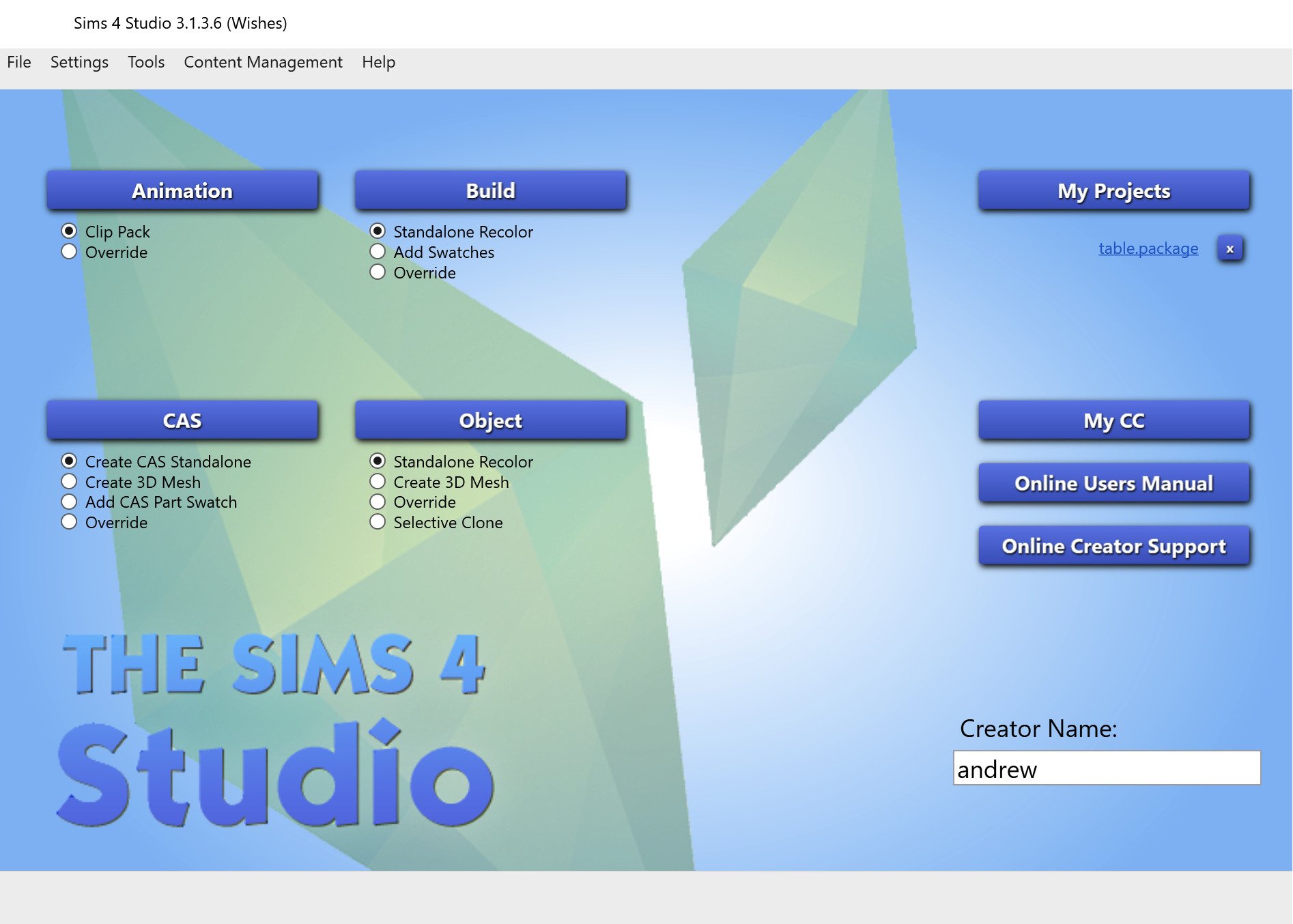
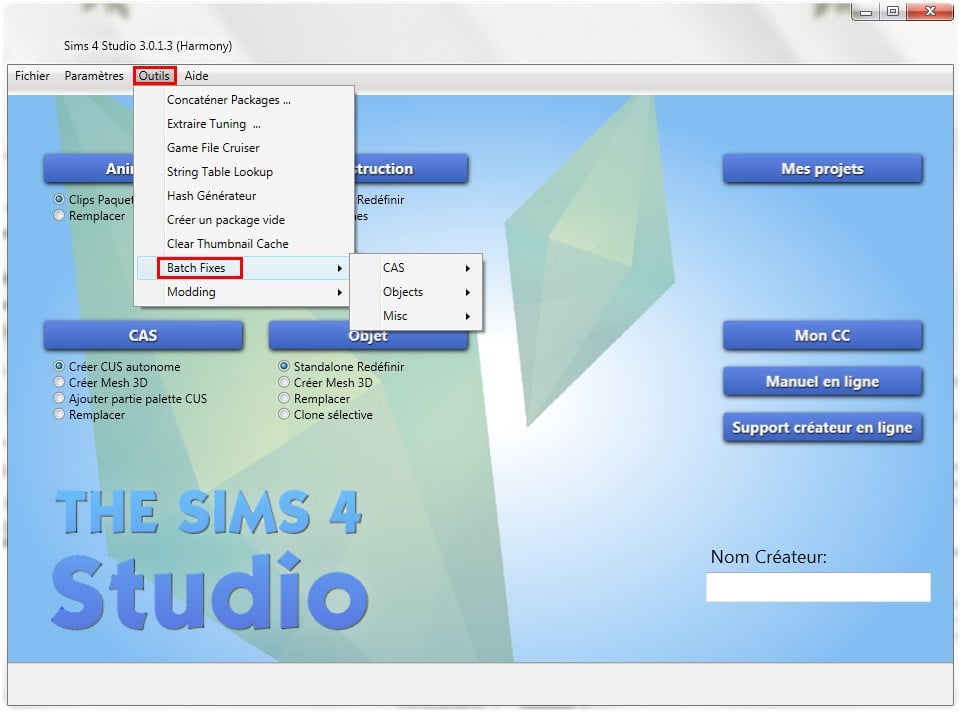

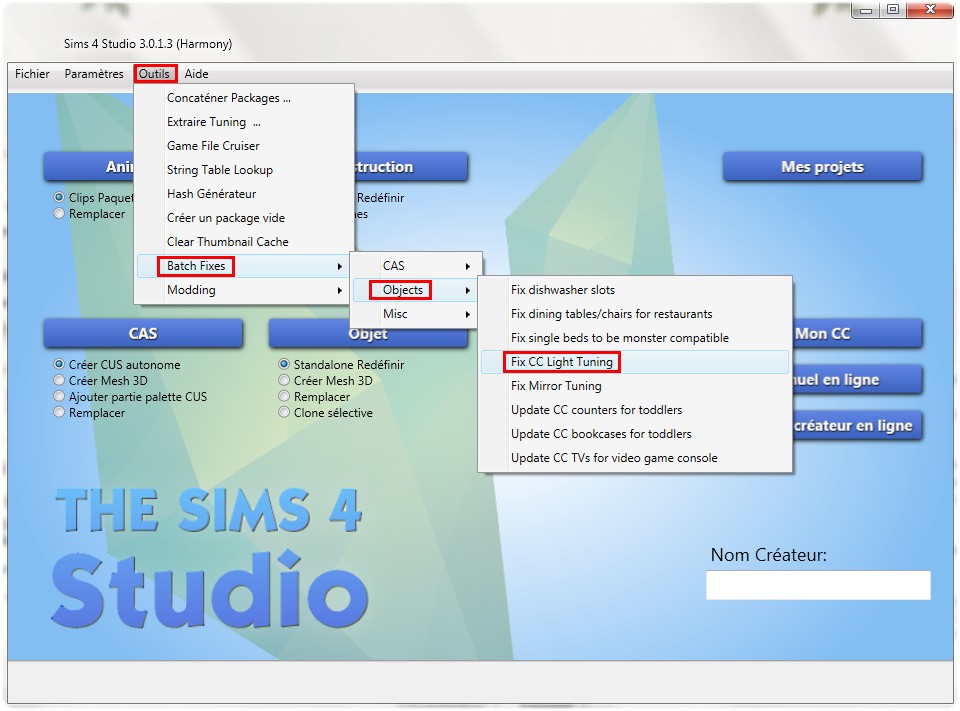
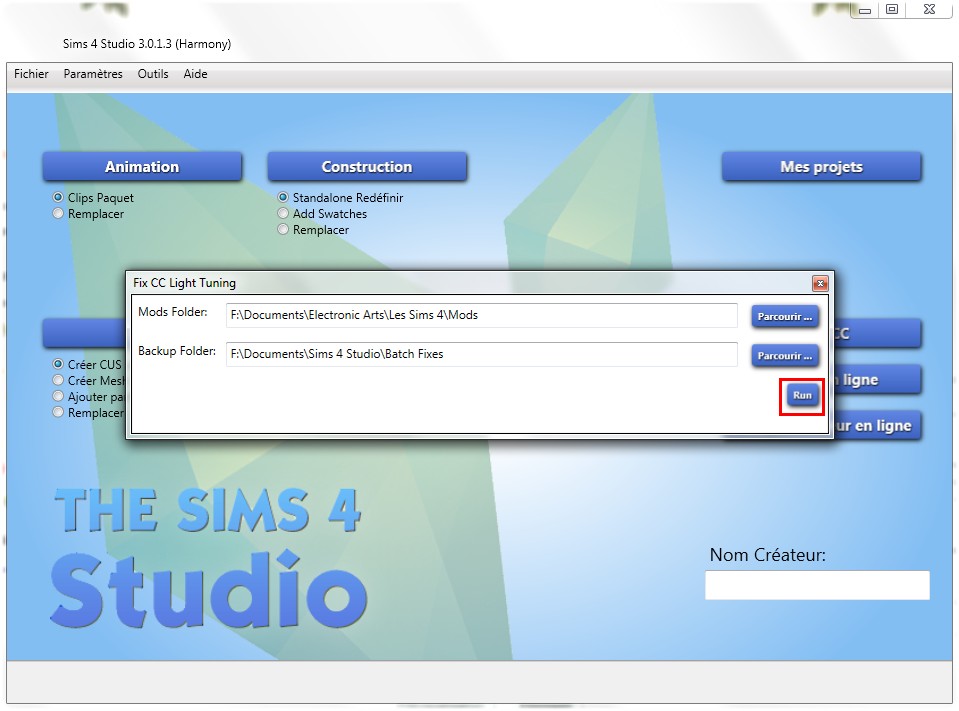
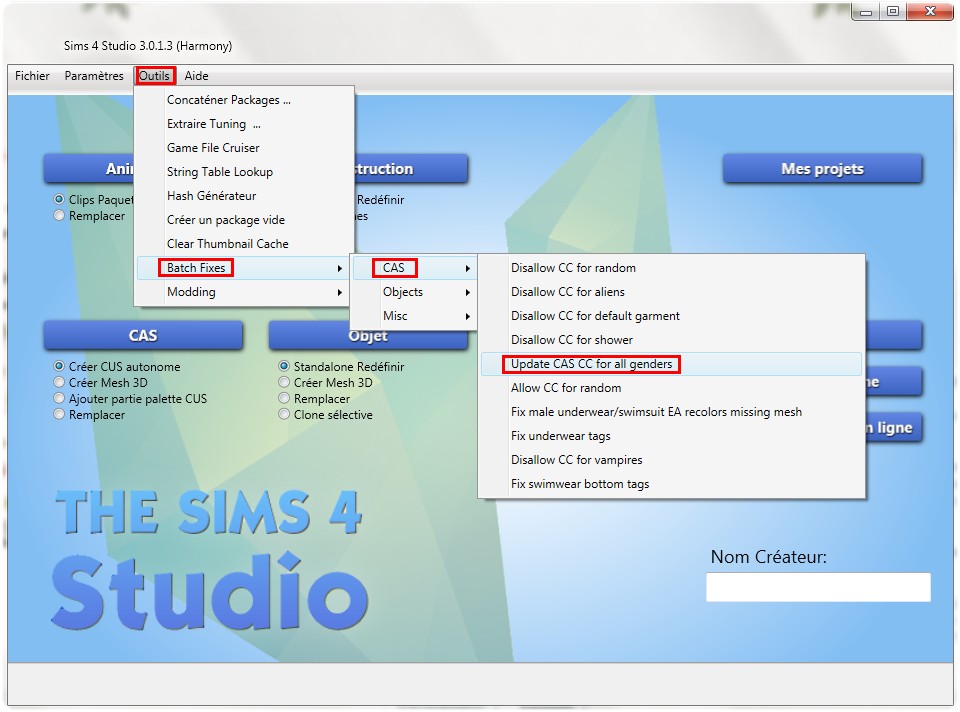
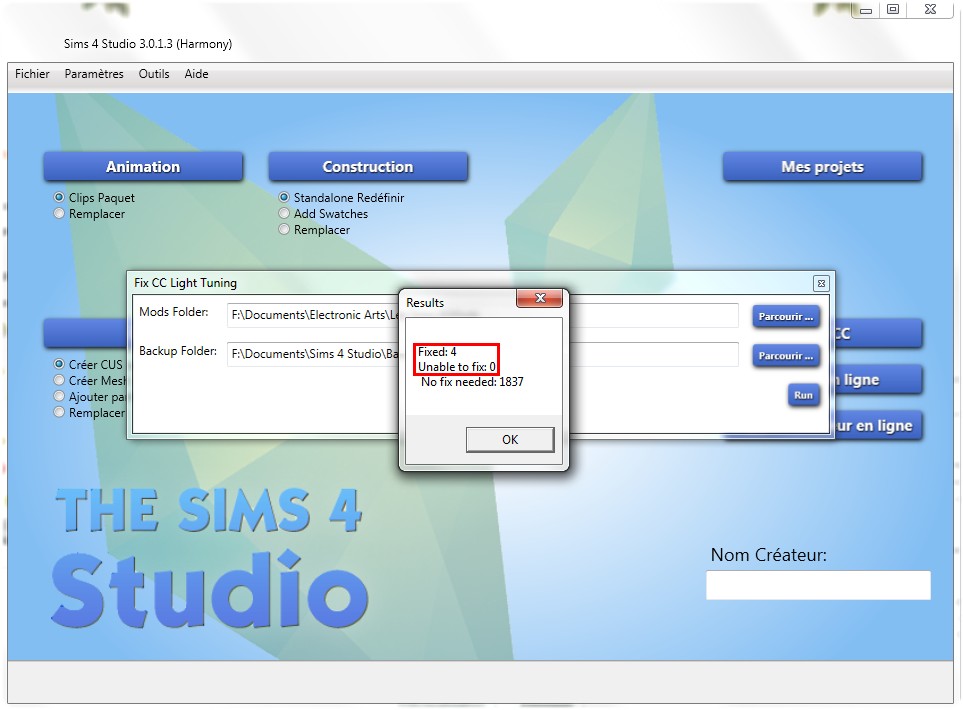
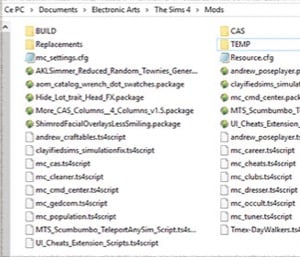
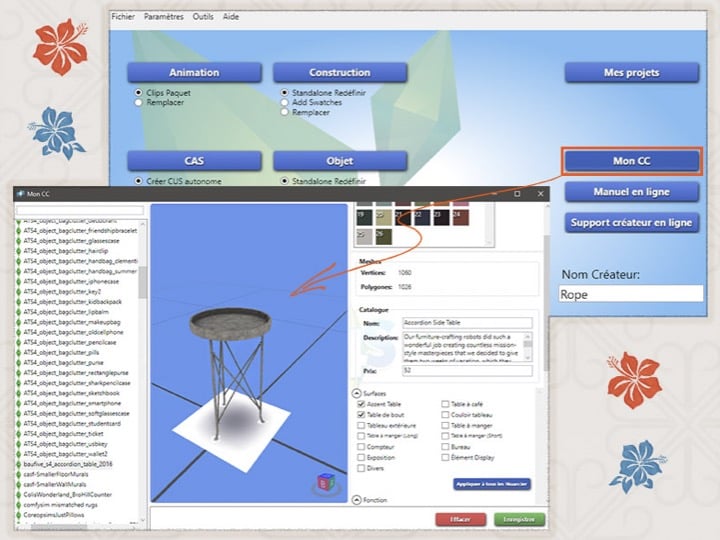
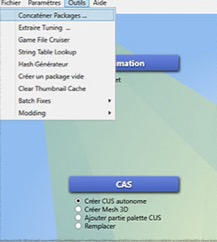






AbdelAvaKIng -
I really like this software and I've been using it for a few days now!
Alex -
A very popular program for those who like to create objects and recolor outfits and objects in the game.