Hello to all ! I don't pretend through this method to give you the only good way to create sims with realistic features, my goal is only to explain you my way to proceed. Feel free to adapt it to your needs and preferences. Anyway, I hope that my few tips will be useful to you!
Find a base.
To create a realistic sim, there is no secret: it is above all a work of observation.
Before creating a sim in game, I already try to imagine a character, with his personality, his story. Not in a precise way, but it allows me to have an idea of what it will be, and it will influence me on the appearance I will want to give it.
I often use photos of real people to build the base of my sims: I try to choose a basic model that can correspond to what I already imagine of the character, and to my needs. Either by its origin, or by a physical characteristic that I imagine in my character.
You can take any face as a base, but in any case you'll have to choose a person of whom you can find enough pictures to work properly (pictures with neutral expressions, and from several angles). That's why I often turn to famous people, for ease of use, but anyone will do, as long as it fits with what you're looking for.
Small example, I had originally planned to participate in the Miss R&C contest, but for that, I wanted to create a new female sim, with a softer face than what I usually do. So I found two references, Dree Hemingway and Ashley SmithThe two models were simply seen in perfume ads, but seemed to correspond to what I was looking for. And it is from these two models that I created Cassandre.
Tip: I also advise you to choose a base with a minimum of marked features, with a physique not too common. By reproducing these physical characteristics, it will be easier to obtain a recognizable and unique face, with personality, but still credible.
Before you start...
Essential content
Let's not lie: it is very complicated to create realistic faces without a minimum of custom content. So don't hesitate to have a look on the net if you haven't already, to find content in the following categories. I won't develop here how to install this content, I redirect you to the following tutorials for the packages and the sim3pack .
Replacement for the skin and for the eyes
Our sims have a very smooth skin, and eyes with oversized pupils. There are many replacements to correct the problem, it's up to you to look, and to test, to see what suits you best. You can also opt for versions that do not replace the content of the game, this is not a problem, but in this case think of applying them by creating a sims.
I personally use the eyes Oh My Eyes by Escand and a hand modified version of one of the Navetsea skins. Feel free to have a look at the lists of personalized skins and of personalized eyes available on the forum, to find your boho.
Custom Sliders (How does it work? )
Having custom sliders allows for more possibilities in creating sims. I strongly advise you to have a look at this topic which lists the different sliders available, and to download some of them. I don't download everything, I usually avoid body modification sliders (I have a few, but we have to be reasonable with them if we want our sims to still animate properly), or those that only work on an age range or a gender (to avoid bad surprises when children are born when I play with my sims).
Make-up, eyebrows, and other
If it seems obvious for women, it is less so for men, and yet, all my sims are made up. It is possible to find makeup to create dark circles, to make eyelids more visible, to make discreet wrinkles appear, or there are also specific makeup for men's lips, in order to vary the colors and textures without changing the skin. A list est consacrée à ce type de maquillages. Mais jetez aussi un coup d’œil sur Mod The Sims, ou sur My Sims 3 Blog par exemple, y a pas mal de choses à voir ! Profitez-en au passage pour amasser un maximum de sourcils, ça peut parfois beaucoup aider à créer un personnage ressemblant.
Don't hesitate to look for moles and freckles either, there are even some that categorize themselves correctly with the few models in the basic game.
To save time.
Sims that are quiet.
In the Create a SimsThe sims have an annoying tendency to smile all the time, which can be annoying to work on the faces.
To solve the problem, I use the awesome modIt is a bit restrictive, because it changes a lot of things in game, and is incompatible with a large list of other mods. So you can try to use this mod (take version 5 for example) or this one to remove the face animations, while you are creating your sims.
A backup for the creation of sims.
I have a special save in game, in an empty neighborhood, which is used to create sims. This neighborhood is much faster to load, useful when I have to go back and forth in my game, after downloading or creating a content that I was missing to create a sim. I even downloaded a district It's much faster to load thanks to its small size (there are quite a few neighborhoods in the same style).
If you use the Master Controler from Nraasactivate the CAS compact mode (Nraas -> settings -> CAS -> Display in compact form) to navigate more easily in the clothes: the display is faster, the CAS doesn't display the variations of each outfit (I systematically go through the Create a Style to recolor them anyway), but three outfits per line. I take the opportunity to deactivate the categorization of the outfits, to have more choice.
Recording eye colors, hair colors, and outfit recoloring
Each time I create a new hair color for a sim, I save it, so I already have a small selection of colors for a next sim. I do the same for the eyes, the makeup, but also for the outfits in the Create a Style.
Use of Templates
Rather than starting with a random sim, I saved a sim in my sims box that I use as a base for creation (well, two, one of each gender): it has a neutral, clear face, but that is already a bit worked to be less sim-like, and more realistic (smaller, closer, higher eyes, lower eyebrows, lower corners, and wider lips), as well as rather neutral outfits in each category, to avoid having to deal with the random outfits.
The Base: Reproduce a real face
For my example, I chose one of the actors from Cloud Atlas (of course!), Ben Whishaw. He has a rather peculiar face shape, which could pose some difficulties for me in game, but I'll give it a shot! So I gather some pictures before I start
Here we are in the game, with a basic sim, from which we will work. First step, find a skin, eyes and hair color that matches the character, it will help you to visualize him when we will work on the features. I'll take the opportunity to find eyebrows that correspond to what I can see on the pictures, you can also change the hair cut, but keep a clear face.
Once all this is in place, I start working on each element of the face, at first without worrying about proportions. I will mainly concentrate on the eyes, the mouth, and the shape of the cheekbones, which seems to me quite particular. To work on all this, I observe the photos, and I try to reproduce the shapes I observe. I don't hesitate to touch all the sliders I have at hand (hence the interest of having some extra sliders).
Also, don't forget to take a look at the face profile, as well as the 3/4 views. In this case, in addition to learning about the shape of the nose, and the chin, I realize that his lips are a bit forward, and his eyes are deeper, which I apply to my sims. You can try to take action and to plot landmarks on your photos to start working on the proportions. In this case for example, I notice that the corners of his jaw are higher than the corners of his eyes, so I reduce the width of the jaw to match this observation.
I keep going from images to sims, comparing, and correcting what I think is wrong. As I said at the beginning, it is above all observation work !

Now, you may have to make some corrections on the proportions. In order to get the proportions of the face from which you are inspired, there is a rather simple method. Take a front screen of your sims, and then try to overlay on Photoshop (you can do it on any graphics software) with a neutral front picture of your model. Repeat the operation in profile if possible, or from other angles, not hesitating to leave the CAS to take the pictures (but save your sims in the sims box before, just in case!)

By dint of this, you'll get a result that is more or less similar. Of course, it's not done in a few seconds, it requires some work, but if your goal is not to create a look-alike (well, that's a big word, it's hard to get a perfect sim, it will have at most a resemblance!), you don't have to spend too much time on this step.
On the other hand, when creating a simself, or a look-alike, spend more time on it. Don't forget to go through the steps of makeup, hair, hairstyle, but also to work on his body, it can be important, and give more realism to your sims.
Tip: Don't hesitate to leave your sims aside, to come back to them later. Sometimes, there will be flaws that will jump out at you, but that you couldn't see at first, because you were immersed in your creation.
After a few adjustments, this is what it looks like. I took the liberty of modifying some of the features to be more in line with other photo references. Of course, I did this in a short time for the needs of the method, so without hindsight, there are surely some imperfections to correct, if I want to remain faithful to the model.
Now we have to rework all of this to create a truly unique sim, or simply to finalize it if your goal was to create a look-alike or a sim-self.
Create a unique sim.
From this base, you can now make modifications at your convenience, trying however not to move too far away from the proportions you have set up, in order to keep a credible and realistic face. Once again, for your modifications, don't hesitate to look for other photos, and to try to reproduce certain elements of the face, while making sure that everything remains harmonious (and don't overdo it either): try to find faces that are close enough in terms of proportions to the first face from which you drew inspiration, for example.
Have fun with hair, eye color, it's not much, but it can completely change a face. The build of the sims can also have an influence on what they look like.
It's hard to give you more advice than that again, it works mostly by feel, and also, it can take time. I know that I never consider a sim from my sims box as finalized, I will always want to make slight modifications to its face at some point (like for example, with the appearance of a new slider, or just by having crossed a face that inspired me).
Here's a small example: I originally needed a Jon Snow for a sims image (which I never actually produced!). I had originally reproduced the face of the actor who played the role in question in the TV adaptation of The Iron Throne (badly reproduced, that's a long time ago!), but as time went by, his face became longer and more refined, and I tried to make him younger to match more closely what I imagined the character to look like in the book. And then, in the end, the sims detached themselves from the character, to become Gregory.
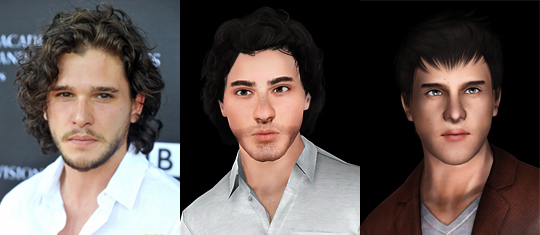
Tip: Also try to look through your sims box and see what other sims you have, just to try to vary a little. If you feel that some of the facial details of your new sims are too reminiscent of an old sim's face, try to see how you can change that (if you feel like it, there's nothing to stop you from keeping those similarities).
Each to his own style.
Make-up case
Before you start CAS: If you are using Nraas' Master Controler, you can apply several make-ups of the same type to a sim by simply adjusting (Nraas -> settings -> CAS -> Makeup Multiple) .
No matter what sim I'm creating, I'm going to make it up: even for my male sims, I use makeup for realism, which I already mentioned in the section essential content (here is a list of these make-ups). These makeups allow you to add detail, such as dark circles, freckles, or wrinkles for example.
This is another way to make your sims unique, and to add to their realism! Don't hesitate to play with the opacity of the makeup, to make it more discreet if needed: for example, if you use a wrinkle makeup, it will allow you to make them less forced. You can also play with the shades of the makeup, to bring it closer to the color of the skin, so that it is less visible.
You also have the possibility to vary the makeup according to the outfits. For that, you just have to click on the small lock in the corner of the makeup panel. This function is useful to give more realism to your sims: for your female sims, you can choose a light makeup for everyday wear, and a stronger makeup for parties. But also, you can remove them (I apply then again the make-up of realism) your sims in night clothes, or sport.
Tip: When you load a sim that has different makeups depending on its outfits from the sims box, make sure the lock is always open before touching the outfits, otherwise you will end up with the same makeup each time.
Dress up your sims
Before starting CAS: If you are using the Nraas Master Controler, activate the CAS compact mode (Nraas -> settings -> CAS -> Display in compact form) to navigate more easily in the clothes: the display is faster, the CAS does not display the variations of each outfit (I systematically go through the Create a Style to recolor them anyway), but three outfits per line.
I take the opportunity to deactivate the categorization of clothes (in the same Nraas menu), for more choice: all outfits are available in all categories, useful for the not-so-full outerwear category, for example.
Finally, after activating the code testingcheatsenabledyou can type the code unlockoutfits before entering the CAS: this will unlock all the hidden outfits (the career outfits and the NPC's).
Finally, I try to give my characters a style of dressI respect them as much as possible when it comes to finding outfits for them. This style, I choose it according to the character, its history, its means, its tastes... it is particularly important, if you work on a story, or on a character that we will see several times in your creations.
Tip: Dressing poorly is also a style, your characters do not all have good taste in clothing. And seeing your character in more common or sloppy clothes in a story adds to the realism.
Feel free to play with the Create a StyleYou can do wonders with it. By changing the materials, by playing with the patterns, we can give a whole new identity to the clothes.
Even with the basic content of the game, when used well, can prove useful once passed in the Create a Style.
When you spend time in the Create a SimsIt is easy to see that an outfit has not been retouched. Personally, when I see an uncolored outfit in a contest or a creation, it gives me the impression that the creator did not go to the end of things, that there is a lack of work. And that goes for the uploaded content too. So customize your outfits, it's a plus
Tip: As said in part one, save the outfit colors when you go through the Create a style. In addition to saving you time, this has another use, if you are writing a story: in real life, we don't have an infinite closet, and we don't throw away our clothes after use.
So feel free to change your sims clothes regularly, but reuse what you have already made them wear. Your sims can wear the same sneakers for everyday wear, and for sports. Also, if you make your sims wear a jacket with a t-shirt underneath, take the color of the t-shirt and apply it to a t-shirt without a jacket: it will look like your sims just took off the jacket:
Tip: When you are in the game, you can define up to three outfits per category by going through a dresser... The second and third outfits will not be displayed in CAS if you have registered your sims with them, but they are still kept and you can always change them in game by going through a dresser.
Last but not least, even if you have created your character for modeling purposes, finding shades and elements in the outfits during the different events can help give your character a unique identity. And therefore, allow you to stand out!
The last word.
Your sim is now finished, you just have to save it in the sims box to keep it ! I'm repeating myself, but don't hesitate to have a look at it a few days later, with hindsight, it might be easier for you to see what improvements to make!
Of course, as you create sims, you get better, so don't hesitate to rework your favorite sims from time to time, if you think you can improve them now. After downloading new sliders, or other content that can improve realism, or even after changing your skin, it can also be useful to rework your sims.
That's it, this is the end of my sim creation tips for now, hope you found it useful! If you have any questions, don't hesitate!


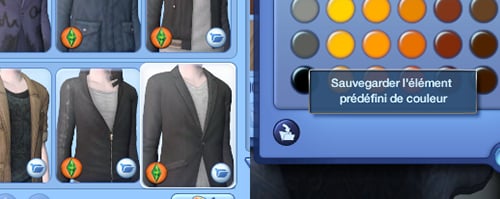




Thanks Rope for this tutorial!
Thanks! :'D but, which body part slider would be the most important?
Thanks, Rope, for the tutorial! I just found it, I'll be able to use it to improve my simself!
Thanks, Rope, for the tutorial! I just found it, I'll be able to use it to improve my simself! :)
Oh great tutorial, especially for people like me who aren't really good at creating sims and simettes.
Many thanks Rope'!
Oh great tutorial, especially for people who, like me, are not really good at creating sims and simettes :)
Many thanks Rope'!
Thank you rope'
On the occasion of the method's one-year anniversary (just by looking at the sample images, I can tell it's a long time ago!), I've updated it here so you can enjoy the full version.
Don't hesitate to read or re-read the method, if you like creating sims, it's full of little tricks!
Thank you very much, this will come in handy.
Thanks Rope
Great tutorial!
Thank you so much!
You're welcome Voices! I'm hesitating to modify mine a bit more, especially on the faces, to mark the eyelids a bit more (for the moment, I'm obliged to make up my sims to mark them, so hey!).
Super this tuto, rather complete I think
Thanks for sharing this (now I want to create my own skins for more realism!).
Thanks Nostaw, and thanks for the spell check too.
If you're not sure about something, don't hesitate to ask questions.
Rah you posted, I was waiting for it



I absolutely must try this as soon as possible, bravo for this great tutorial.
Yes, I know, but I really liked it at the time, having to have a sim resembling the actor who plays Jon. In any case, Gregory is really well done.
In any case, Gregory is really well done.
Thanks to both of you!
In fact, Flo, in the tutorial, the only character inspired by one of the GoT actors is Gregory. The "reproduction" part must date from a year ago, but my ultimate goal wasn't to get a sim identical to the actor, as I explain in my tutorial, but just to use him as a base.
Thanks a lot for the tutorial! I will use it a lot, especially for the creation of male sims.
You used Got characters as models! They're really well rendered in sims, and despite a few small details that need to be worked out, you can see who they are straight away.
Bravo
Thank you for this very complete tuto!