You download most of your content as a package? Your game has become slow to load because of the number of downloads? This little sheet should bring you a solution that will allow you to to save timeand recover smoother gameplay ! There was already a tutorial on the subject, but it was a little dated, and did not detail the precautions to take, so I take the liberty of posting this new version.
By dint of downloading, you end up with multitudes of package files: your game, when it turns on, loads each of its files separatelyIt takes a long time to read them, hence its slowness. The more files you have, the longer it will take to read them. There is a solution, to collect your package files into one (or several, if you have many, I'll come back to that later!), which will allow your game to read them much faster.
You will need the latest version of s3pe .
Precautions to take, before starting.
Before you jump into compressions with your eyes closed, however, there are some things you should keep in mind! Pay attention to all these points, to avoid trouble!
- En aucun cas vous ne devez compresser vos hacks et vos différents mods As they need regular updates, you should keep them aside.
- So before you go ahead, sort your downloadsand set aside in separate files the hacks and hacked objects, in another your files replacements (those that replace the game textures, such as the default), your poses, your custom sliders, and your patterns.
- You can convert .sim3pack files to .package to convert them. But don't do it for example for worlds, terrains, or patterns (which you should avoid converting at all costs anyway). Limit yourself to objects, clothes, hairstyles...
- You can compact your poses, but apart fromin a file where you will only put poses.
- As a precautionary measure, do not compress the patterns, some of them react badly to compression, and are duplicated in game.
- Before compressing your files, take a Dashboard hit on your files (follow the tutorial here)
- Design your original compacted files in a separate corner, in case you want to remove a download, you won't be able to do it anymore if it gets compacted. All you have to do is remove it from the folder where you kept the original files from the package where the file you want to remove is located, and compact the contents of the folder without the file.
As an example, here's how my files are organized:
Each folder corresponds to a compacted package file. If I were to delete, for example, an adult male outfit, I would simply go to the corresponding folder, delete the outfit, and proceed again with the compression, which I will explain next.
Adopt the sorting method you want.
You notice that I sometimes have several folders for one type of element: to avoid any risk, avoid that your compressed files exceed 200 MB. If it's a little over, that's okay. As soon as you reach this limit, don't add anything else, and create a new file (and thus a corresponding folder, where you will store the originals).
How to proceed?
Now that everything is in place, in different folders, you can start the compression. To do this, run S3pecreate a new file (Fileand then Newyou are already on a new file when you launch the software) and then go to the menu Resourceand then Importand finally, click on As dbc...
Now you have to select the files you want to compact. Do not take more than 100 files at a timeYou can add them to your package afterwards, I'll come back to that later. Once you have selected the files (no more than 100, to avoid errors), simply click on Open.
Normally, as soon as the first file is opened, a new window will open, Save as.. : choose the place where you want to save your compressed fileand its name. The compression process will then continue, it may take some time, but let it run.
Once your first 100 files are compressed, if you don't exceed 200 MB (some packages don't weigh much, others, like hair, do), you can always add files to your compressed file package. To do this, open it with S3pe (it is usually already open if you have already packed your packages, but you can always reopen it later to add files), and simply return to the Resources menu, and repeat the previous instructions.
In the end.
In principle, after that, you should have a lot less package files in your folders:
Now try to turn on your game, it should load faster, and the display in the CAS, in the item catalog, should also be a bit faster!
Finally, it was not so complicated? I hope I did you a favor, and have a good game ;)
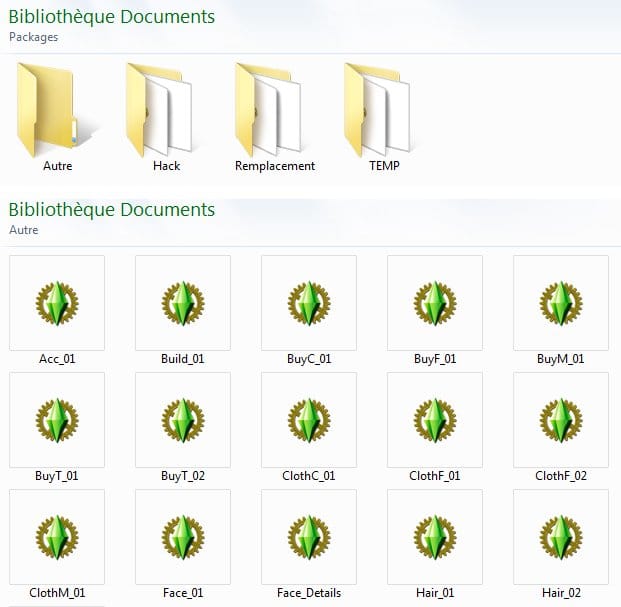

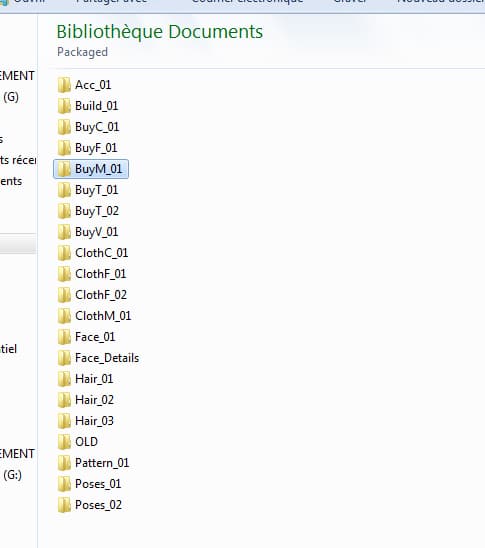

Yes, yes, I understand, but it was mainly to explain why these files are protected that I was explaining this ;) Sorry I can't be of more help! Have a good game anyway :)
Now I understand why I can't compress them, hence the message! So know that it is not in order to share the contents that I paid but to make my game more optimized! Despite my small config. I'd so much like to go back to sims 3 that I was never able to play back then! so I'm looking for solutions ^^ Thanks for the answer!
Absolutely, DBPP basically stands for Database Protected Format, meaning that the file is protected from being modified/copied. I guess EA isn't too keen on players modifying and sharing paid-for content.
Good evening! So if I understand correctly, only cc's outside the store can be compressed? :(
Hello ! :)
From what I see here Store files are protected files that cannot be modified and therefore, I suppose, compressed.
There is "almost" the same tuto here by Rab. I had followed him from the moment I arrived on the forum.
by Rab. I had followed him from the moment I arrived on the forum.
Thanks Rope but it's the same as the one from Rab don't you think?
Hello, thank you very much for this tuto! Je sais qu'il date ;)
Here I have more than 1900 Packages from the store that I converted with the sims 3 Delphy software. No problem on this side! Except that it's impossible to compress at least 50 MB of packages into a single one :(
It gives me an error message: Could not open Package 0X00c0d3ecde8840aa801..... package Expected magic tag " DBPF " found " DBPP "
What can I do? I've sorted my cc's from the blind and the ones I want to compact are just clothes, objects, community land! No Map , no motif .
This has worked for other content than the store, such as The Sims Ressource!
Why can't I compress clothes and other content from the official store?
I'd like to be able to play sims 3 properly without having too many loading times.
i have an i7 8700 3.20ghz
16 GB ram 2666 mhz
gtx 1060 6gb and plenty of space on my hard drives!
Thank you for your help in advance ;)
Autant pour moi alors.
Dernière édition par Rope' le 2014-05-30, 19:38, édité 1 fois
Ayant trois tonnes de packages c’est vrai que ça pourrait me servir. Merkii Ro’ :3
Je te tiens au courant quand j’ai testé en jeu.
Nice, tu me diras ça, quand tu aura l’occasion de passer en jeu. Par contre, si tu n’avais pas tant de packages que ça, ça risque de ne pas être significatif !
Je l’ai fait hier (j’avais déjà essayé avec le tuto a Rabiere mais j’avais un peu perdu la main depui le temps) et ça fonctionne parfaitement. Bon par contre, je n’ai pas pu tester pour voir si ça améliorait les performances de mon jeu.
Merci pour le tuto
De rien Mlle’
Prevenez, si vous tentez le coup, histoire que je sache si vous avez rencontré des difficultés où non.
De rien sinon.
Merci pour le tuto, Rope !
Thank you .
.